If you have set our software run with windows automatically, but you found our software didn't run with windows automatically. Please do it as the following steps to solve your problem.
1. Disable User Account Control (UAC) in control panel. (for Vista, Windows 7, Windows 8, Windows 10)
go to Control Panel > User Accounts and Family Safety > User Accounts. Choose “Change User Account Control Settings” and then slide the bar on the left to the lowest position.

Then please re-install our software and re-start your computer. If you found our software still didn't start with windows, please do the following step 2.
Notice: There is no UAC in Windows XP. If your system is Windows XP, please do the step 2 directly.
2. Create a shortcut for our software in StartUp folder
Let us take Computer Spy Monitor Keylogger for example.
Open the installation path of Computer Spy Monitor Keylogger(Default is C:\Program files\csmk\ or C:\Program files(X86)\csmk\). Right click "nvsvc16.exe" and then click "copy" menu.
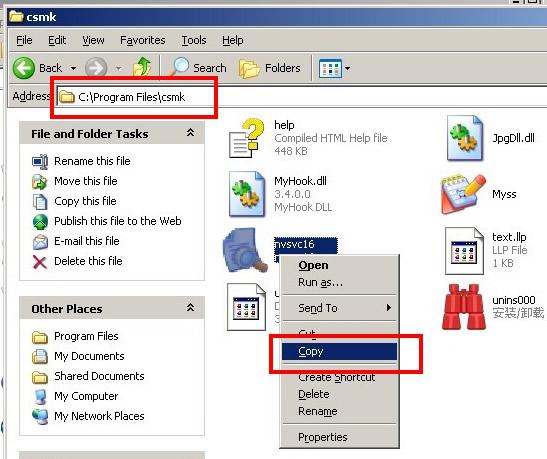
click "start", "programs", then right click "startup" and then click "Explore" menu.

Right click any blank area and then click "Paste shortcut".
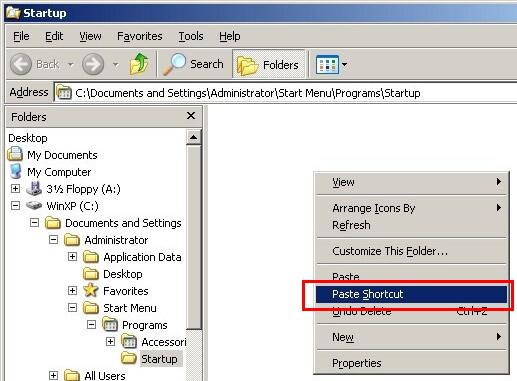
If our other software can't start with windows. The setting progress is similar with Computer Spy Monitor Keylogger. But the default installation path and main program is different.
Spy Voice Recorder: "C:\Program Files\svr\wadfngrv.exe" or "C:\Program Files(X86)\svr\wadfngrv.exe"
LAN Employee Monitor: "C:\Program Files\lsc\lsc.exe" or "C:\Program Files(X86)\lsc\lsc.exe"
Spy Monitor Screen Recorder: "C:\Program Files\smsr\smaes.exe" or "C:\Program Files(X86)\smsr\smaes.exe"
|